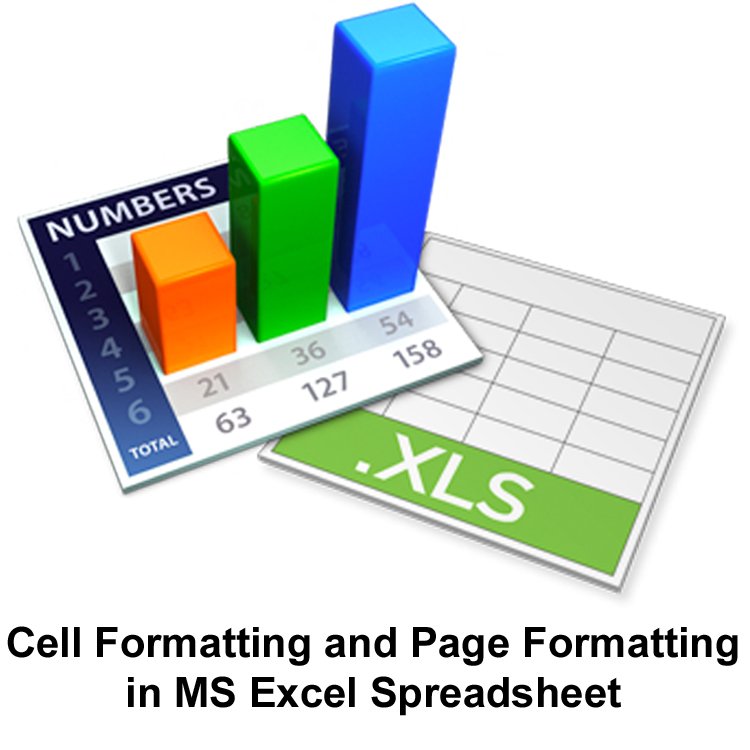Cell Formatting:
The appearance of contents of a cell is known as its format. It consists of font, font size, font color, alignment, etc. The cell formatting is applied from “Format Menu” & “Formatting Toolbar”. Cell format is applied from the Format Cells dialog box. A spreadsheet provides 12 pre-defined formats. These are shown in the Format Cells dialog box. When a value is entered in a cell, it is assigned the General format. When a cell is not wide enough to display a long decimal number. General format rounds off the number. It uses the scientific notation to display a long decimal number in a cell of shorter width. For example, 0.000000001 is displayed as 1E-9.
Formatting toolbar
It is normally the second toolbar at the top of the screen. The Formatting toolbar is usually used to quickly apply formatting to selected cells. It provides quick access to common formatting feature such as font style, font size, alignment, color, etc. A typical formatting toolbar is as shown below:
Page Formatting:
The settings of output page when it is printed on a printer is called page formatting. It includes page size, page orientation, page margins, header and footer etc. Page formatting is defined in Page Setup dialog box.
Following is a brief description of various options of Page Setup dialog box:
Page Orientation
The direction in which worksheet is printed on a piece of paper is called page orientation. It can be printed on a piece of paper in two following ways:
- Along the length of the paper. This is called Portrait Orientation.
- Along the width of the paper. This is called Landscape Orientation.
Click the radio button to select page orientation.
First Page Number
It is used to specify the page number for the first page in the worksheet.
Paper Size
The length and the width of the page on which worksheet is printed is called the size of the page. To select page size:
- Click on paper size text box.
- Select a paper size from the drop-down list.
Print Quality
The print quality is defined as dpi (dots per inch). Specify print quality from Print Quality drop-down list.
Scaling
There are two scaling options. These are Adjust to and Fit to.
Adjust to
Is used to reduce or enlarge the printed worksheet. The Scaling is used to change the size of the printer font that will be used when the worksheet is printed. This does not affect the font size in the worksheet. It is changed only in the printout. The printout can be reduced to 10 percent of normal size or enlarged to 400 percent of normal size.
Fit to
It is used to reduce the worksheet or selection when it is printed so that it fits on the specified number of pages.
Printing a worksheet
Printing worksheets is different from printing a document in a word processor (MS Word). A worksheet can be larger than a page that can be printed on a printer. Therefore, the Print Preview command is used before printing a worksheet. Upon exiting the Print Preview window, the page breaks appear in the worksheet as horizontal and vertical dotted lines. These lines specify the parts of the sheet that will be printed on one paper.