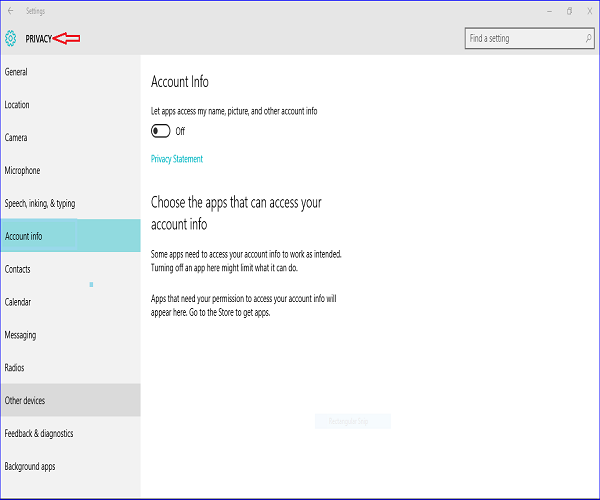Windows 10 has added many useful features for the users. But there are some features that are collecting user’s private information which create security concern. Some of the mentionable features are cloud services, Microsoft advertising service, voice-activated assistant Cortana, location services, windows tracking feature etc. Every user wants maximum privacy to protect their personal information. By changing some setting you can ensure your privacy in Windows 10. So if you like Windows 10 and want to use this operating system by ensuring your privacy level then follow the steps shown in this article.
For privacy purposes, you must follow some guidelines when you are using windows 10 in the system.
Use Strong Password and local account
You must use strong password using alphanumeric characters for your account. It is better to use local account instead of using Microsoft account to prevent automatically synchronizing data with other devices and keep your personal data secure. Go to Account setting to setup local account.

Prevent apps to use your advertising ID
You need to disable sharing your advertising ID with apps for privacy. This will reset your advertising ID. Go to Privacy setting and click on General option to disable it.
.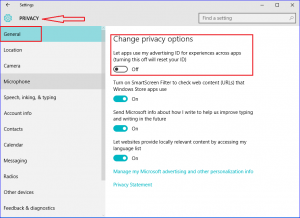
Prevent apps and services to access your location
You can disable this feature for all types of apps and services or for specific apps and services. If you don’t need this feature then it is better to disable location for all apps and services for your privacy. Go to Privacy setting and click on Location option to change this setting.

Prevent apps to access your personal information
It will better if your personal data is not accessible by any apps because all types of apps may not be safe. To disable this setting, go to Privacy setting and click on Account info option.

Disable messaging option for apps
There are some apps which can send and receive messages. If you don’t want this feature then it is better to disable messaging option. Click Messaging option of privacy setting to disable it.

Stop Cortana to Retrieve Information
Cortana is used to get your personal data like your voice, hand writing, contacts, recent calendar events etc. to get information about you for providing you better suggestion. To keep your privacy and prevent various attacks, it is better to stop sharing these data with windows and cortana. Click on Speech, inking and typing option of privacy setting and click Stop getting to know me button to turn off cortana.

Stop using Open Wi-Fi Connection
In many cases, using Open Wi-Fi connection is not secure for the system. Windows 10 connects with open wi-fi if the suggested wi-fi hotspot option is enabled. So disable this option for security and privacy. Go to network setting and select wi-fi option. Click Manage Wi-Fi settings.
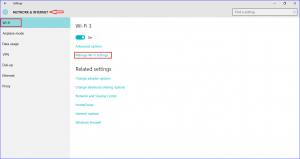
Disable Connect to suggested open hotspots option.

Block apps to access your camera
For privacy, you can prevent apps from accessing your camera. Go to Privacy setting and click on Camera option to disable this feature. You can also enable or disable access permission of camera for particular apps based on your requirements.

If you follow the above guidelines when using windows 10 then it is possible to keep you data more safe and maintain your privacy.