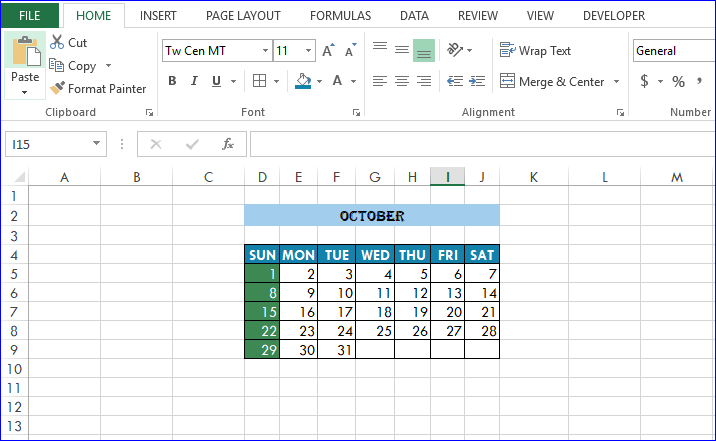We need to apply different types of formatting in the excel cell to make any excel document more meaningful and attractive for the reader. We can apply formatting in any excel document by three ways. These are Cell Styles, Theme and direct formatting. The most commonly used formatting way is direct formatting. Users can apply custom formatting to any cell by using direct or manual formatting. But this type of formatting requires more time to format the document. If you want to format your excel document faster and same standard of formatting for all same type of cells then it is better to use cell styles and theme. Cell Styles list contains some predefined colors and style formats. Excel user can apply the required style format from the list. Theme formatting of excel can be applied after applying Cell Styles. There are many built-in themes are available in excel. You can apply any one from the theme list in your excel document. You can also design your own theme and apply in the document. Theme creation is shown in another article of power point of this site. Here, you will learn how you can apply cell styles, built-in theme and direct formatting in any excel document.
Suppose, an excel document with the following data will be used to apply different types of formatting.

Cell Style Format
Select the cell where you want to apply format and click on the Cell Styles drop down list. Click on a Themed Cell Styles that you want to apply. Cell will be formatted based on the selection.

Select all cells of day and date value and add border by using table border.
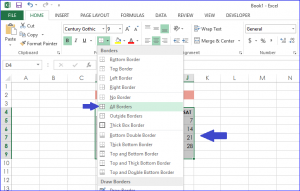
Apply Cell Styles on the row of day cells.

Apply Cell Styles on the column of Sunday.
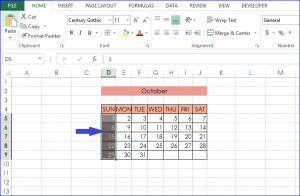
Theme Format
This format is used to apply format on the entire worksheet where cell styles or direct formatting can be applied on the selected cells only. So this formatting is faster than any other formatting. You can apply any built-in or custom theme after applying Cell Styles. When you move the mouse over any theme then you can see the format instantly without applying the theme. Select the suitable theme for your excel document and click on it.
Direct Format
All types of formatting can’t be done using Cell Styles and theme. Excel users need direct formatting to apply any custom format like font, color, border etc. in the document. Direct or manual format can be used anytime and anywhere on the document. To change the font of the month of the current document, select the cell and change the font from the font drop down list.

If you want to change the cell background color manually then select the cell and choose the color from the fill drop down list.

Similarly change the font color by selecting color from Font drop down list. Finally the excel document will be looked like the following image.

You can apply any types of custom format in excel which is not available in Cell styles and Theme drop down list.
The full steps are shown in the following video.