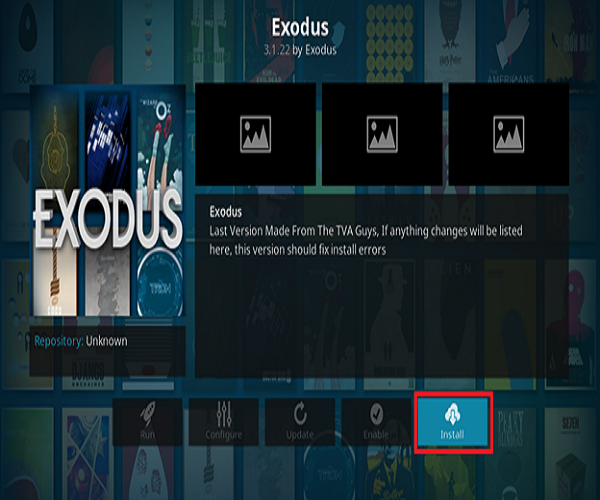One of the most popular open source applications is Kodi Media Player for playing audio, video, game etc. It supports multiple operating systems such as windows, Linux, android, iOS and many more. Using this software you can show all latest TV shows and movies. It supports many sound formats like mp3, ogg, wma, wav etc. You can also use this to run audio or video from CD and DVD and any compressed document is accessible by using this application. So any local or network based files can be run by using Kodi player and this feature is not available on other free media player software. You can easily convert your PC into a media jukebox by using this wonderful software. The latest version, Kodi 17.3 krypton removes many bugs of the previous release. This version of Kodi is more protective and able to handle potential attack when you use it to access online files. Another powerful feature of Kodi player is Add-ons. By installing any particular Add-on on kodi player you can also take other advantages of this player. Exodus is one of them and it is the most popular add-on of Kodi. This add-on is mainly used to play streaming videos, movies and TV shows. Any downloaded movie or TV show can be easily accessed by using this add-on. How you can install kodi 17.3 crypton on Ubuntu 17.04 and install exodus add-on on kodi are shown in this article.
This article is divided into two parts. First part shows how you can install Kodi player in Ubuntu 17.04 and second part shows how you can install exodus add-on on kodi player.
Part 1: Install KODI Player
Press Atl+Ctrl+T to open terminal and type the following command to update your system.
$ sudo apt-get update

After updating the system, you have to run the following command to install KODI player.
$ sudo apt-get install kodi
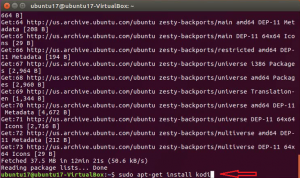
If the kodi player is installed without any error then the following information will appear in the terminal.

Now click on the Home button and type Kodi. The following icon will appear if kodi player is installed properly. Open Kodi player by clicking this icon.

The following screen will appear after opening the KODI player.
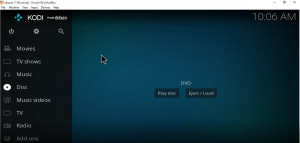
You can show the full steps from the following video.
Part 2: Install Exodus add-on on KODI Player
Many popular add-ons are available for KODI player. You can install your necessary add-ons of this player to take various advantages of this application. The steps for installing one of the most popular add-on named Exodus add-on are shown here. Many locations of source files exist to install exodus but few of them doesn’t work. One of the workable file location of exodus is used in the following steps.
Add Source file location
Open setting window of the kodi player by clicking setting icon.

Many settings options are available here. You have to set the URL location of the source file from where exodus will be installed. To do this, click on the file manager option to open file manager window.

There is an option Add source in the left side of this window to add the source URL. So click on Add source link to open “Add file source” window.

The list will be none if no URL location is added before or for the fresh installation of Kodi player. To add the source location of exodus, click on <None>.This will open new window.

Add the following URL location in the text field and click on OK button. Before setup you can check the URL location is valid or not. If the URL is not working then you have to select another source location of exodus add-on.
http://mediarepos.net/kodistuff
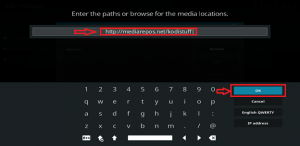
When the following window appears, type the name of the media source or you can keep the default source name also. Here, default source name kodistuff is used. Click on OK button to add the source.
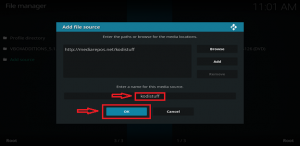
Internet connection is mandatory to install any add-on on the KODI player. But in this player, Internet connection is disable by default. That’s why, the following notification message window will appear. The steps to enable Internet connection is shown in the later of this article. Now click on Yes button.
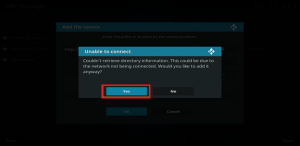
Set Permission for Unknown Sources
Open the System window again and click on System setting option.

By default, the installation from Unknown sources option is disabled for security purpose. You need to make it enable to install exodus. To do this, click on Add-ons option from the left side and enable Unknown sources option.

Installing add-on from unknown resources can insecure for your system. That’s why, the following warning message will appear. Click Yes button for confirmation.

Enable Internet connection
Open system setting window again. Click Internet access option from the left side. To make Internet connection enable for KODI, click “Use proxy server” option and make it on. Another setting for Internet connection is bandwidth limitation which is by default off.
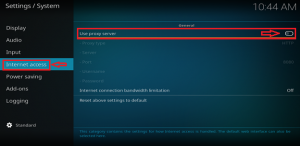
Install Exodus Add-on
Click Add-ons option from the left side of KODI main window to open Add-ons window.

Click on the Add-on icon and “Enter add-on browser” button to open add-on browser window.

Click on Install from zip file option and search the source name for exodus add-on.

Search the previously added source name (which is kodistuff) and click on it.

Click on Smash Repo 1.0.1.zip to open it.

Next, click on smash repository.

Next, click on Video add-ons.
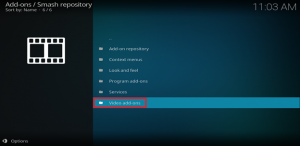
Search Exodus in the list and click on it.

Click on Install button.

If the Internet connection is on, then the download will start, after downloading Exodus will be installed on kodi.

When the installation process will complete then the entry for Exodus add-on will be shown in the add-ons list.

Now, if you click on Add-ons link then Exodus will appear. Click on the icon to use it.

So, now you can easily install KODI player and exodus add-on on kodi player by following above steps to enjoy your favorite movie or TV programs.
You can watch the full video tutorial of exodus add-on installation from the following video link.</p>