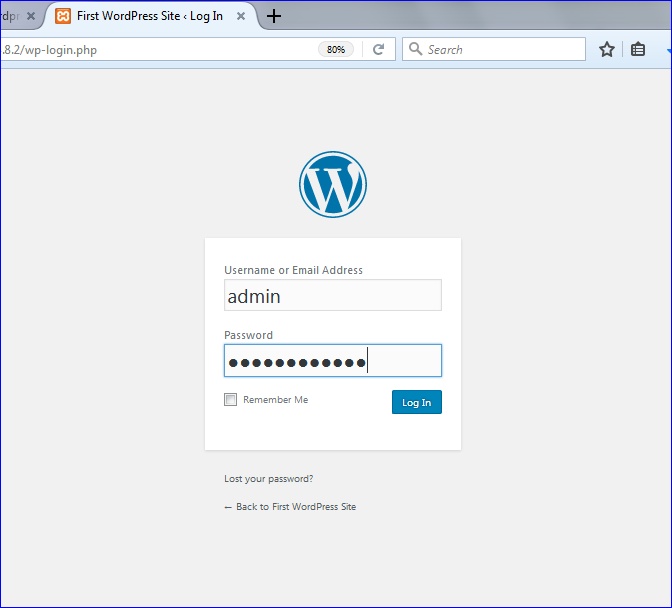WordPress is a very popular open-source web application for creating any type of website very easily. At the very beginning, it was thinking that WordPress was designed to create blog site only. But now, WordPress is using to create any type of website and it is very easy to configure for the beginners also. It is a free software, so any user can easily download it from WordPress site and develop the website according to the requirements after installation. Another important features of this software are free theme and plugin. Lots of free themes and plugins are available to apply on the WordPress website. To design a website using WordPress, you don’t need to be web programmer or developer and you don’t need to have any previous knowledge of programming also. It is also very easy to maintain any WordPress website after publish because the notifications of the new plugin, theme or WordPress version are continuously appears in the dashboard to notify the administrator for updating the necessary application.
Installation steps of WordPress on XAMPP
WordPress runs on Apache web server and MySQL Database server. To setup a WordPress website locally in your computer, you will require a software named XAMPP server where both Apache and MySQL come together and a browser to start the installation process.
Steps:
Download the new version of WordPress from the following URL:
https://WordPress.org/download

Download the XAMPP server from the following location based on your computer configuration.
https://www.apachefriends.org/download.html

Install XAMPP server and open XAMPP Control Panel. Click on start button of Apache and MySQL module to start web server and database server.

Go to the phpmyadmin location by typing following URL for creating WordPress database.

Click on Databases tab and type the database name where the WordPress tables will be created. Here, ‘WordPress’ is used as database name.

The newly created database name will be shown in the left side of phpmyadmin page after creating the database.
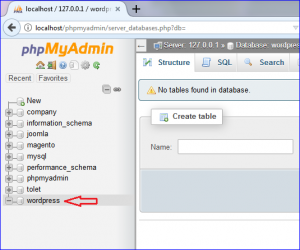
Unzip the WordPress zip file and place the WordPress folder in ‘c:\xampp\htdocs’ location.

Open the following URL in any browser to start WordPress installation process.
http://localhost/worpress-4.8.2
You have to select the language in the first page of the WordPress setup and click Continue
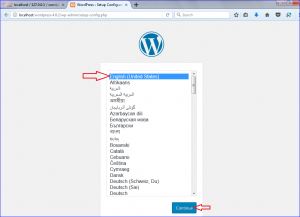
Click on the Let’s go! Button to start the installation.

The next page is the database setup page. Type the previously created database name in the Database Name field. For XAMPP server, default username of MySQL server is ‘root’ and password is empty. So Type root in username field and keep password field blank. Database host name is localhost for XAMPP server. The value of the table prefix will be added as prefix to all the tables of WordPress database. Click on Submit button after setting all required values.
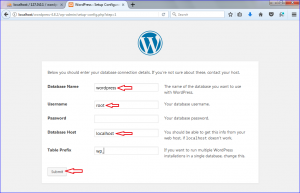
Click on Run the Install button to go to the next page and setup website administrator information.

The following page will appear to setup the website and administrator account information. At first, you have type the site name in the Site Title Next you have select and type appropriate username and password for the site administrator. You have to keep this information properly to login to your dashboard as administrator in future. Type an email address as administrator email address. Click on Install WordPress button to start the installation process.

The following page will appear when the installation will complete successfully. Click on Log In button to open the login form.

Type the username and password of the administrator account to go to the dashboard.

After login as administrator, the following options will be appear in the admin control panel. Now you can configure your site based on your requirements.

Most used plugins of WordPress
WordPress developer can easily add various types of features in a website by using plugin. It is developed by using PHP code. Two types of plugins can be installed into WordPress site. Free plugins and paid plugins. There are many free plugins available that you can easily download and install on your site. You will require to upgrade free plugin by giving payment if you want extra features of that plugin. The use of some mostly used WordPress free plugins that you can easily install and activate for adding different functionalities to your WordPress site are mentioned in the next part of this article.
By default, two plugins are installed with WordPress installation. These are ‘Akismet Anti-Spam’ and ‘Hello Dolly’. Five most popular plugins of WordPress are Akismet, Contact Form 7, Jackpack by WordPress.com, Yoast SEO and WooCommerce.
Akismet
It is one of the most popular plugin which is installed by more than 5 million WordPress users according to the record of WordPress.org. This plugin is used to make the website spam-free. You will require an Akismet.com API key to use this plug which is free for personal blog only. If you activate this plugin then it will check all comments of your site automatically and filters those comments that look like spam. To keep your site spam free you should active this plugin into your site.

Contact Form 7
Another most popular plugin is Contact Form 7. It is installed by more than 5 million WordPress users. It is ajax supported form with other facilities like captcha, akismet spam filtering etc. You can easily customize and manage multiple contact forms using this plugin.

Jackpack by WordPress.com
Using this plugin, you can provide security in your WordPress site, increase website traffic and involve more users. There are many functionalities exist in this plugin. It is available in two versions. These are free and paid version. In free version, it provides site stat and analytics of the site and automatically shares posts on social networking sites. Free version also helps to secure login by two-factor authentication, protect Brute Force attack and monitor uptime and downtime. You can also add carousel, slideshow, tiled galleries and embed YouTube, Google documents etc. by using free version. For other extra functionalities like Malware scanning, code scanning, threat resolution, adding different types of advertising program etc. are available in paid version.

Yoast SEO
One of the most popular plugin of WordPress is Yoast SEO which is installed by more than 5 million users. This plugin helps users to do write better SEO post by page analysis functionality. There are many others functionalities available in this plugin like technical SEO, attach meta and link elements properly with search engine, creates XML sitemaps, social integration and many more useful functions to make your WordPress site more SEO friendly.

WooCommerce
The most useful and popular plugin to implement any e-commerce website in WordPress is WooCommerce. It is installed by more than 3 million users. All types of major ecommerce facilities like selling anything from any location, shipping anywhere, applying extensive payment option etc. are available in this plugin. Since it is very flexible and easy to configure, the popularity of this plugin is increasing day by day and many users are now feeling interest to create online store using this plugin.

How to install any plugin
Click on Plugins on the left side to show, delete or deactivate existing plugins. You can install a new plugin by clicking Add New button.

Search the required plugin in the search box and click on the install Now button to start the installation.

After installing and activating the above five plugins, your plugins page will be look like the following image. Click on Activate link to activate the particular plugin.

The full steps of WordPress installation are shown in the following video.